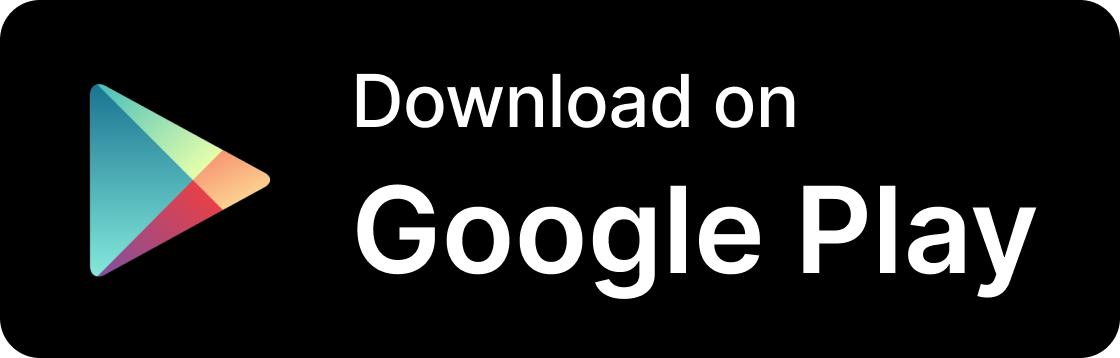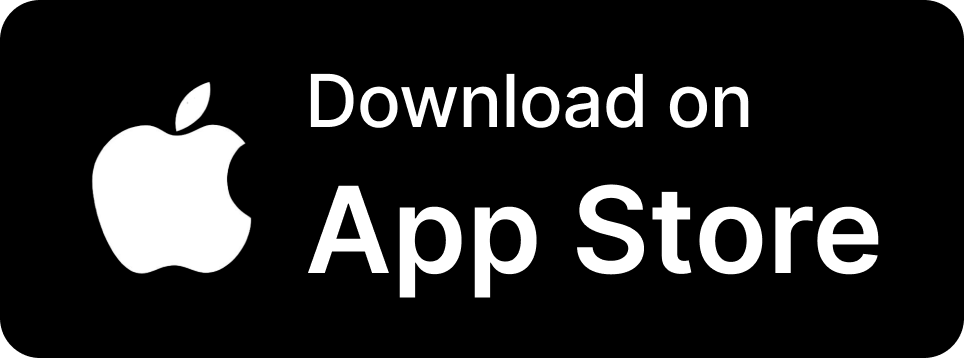SWOT Analysis with MyMap’s Quadrant Tool: A Step-by-Step Guide
Hey there! Ever feel overwhelmed trying to assess a business idea or a project plan? Trust me, you’re not alone. But here’s a little secret weapon that can help you break things down: the SWOT analysis. Today, I’m excited to show you how to use MyMap.AI’s Quadrant Tool to create your very own SWOT analysis. It’s easier than you think, and super effective. Let’s dive in!
What is SWOT Analysis?
SWOT stands for Strengths, Weaknesses, Opportunities, and Threats. It’s a simple yet incredibly effective tool for understanding both internal and external factors that could impact your business or project. Here’s a quick rundown:
- Strengths: What you do well, the unique resources you have, and what sets you apart.
- Weaknesses: Areas where you could improve, things that your competitors do better, and resource limitations.
- Opportunities: External factors you could exploit to your advantage, market gaps, and emerging trends.
- Threats: External factors that could cause trouble, such as competition, changing regulations, and economic downturns.
Why Use MyMap.AI for SWOT Analysis?
Good question! MyMap.AI’s Quadrant Tool is perfect for SWOT analysis because it allows you to easily visualize all these factors in one place. Plus, it’s user-friendly and you can customize it to fit your specific needs. Sounds pretty good, right?
Getting Started with MyMap.AI’s Quadrant Tool
Alright, let’s get into the nitty-gritty. Follow these straightforward steps to create your SWOT analysis:
-
Create a New Quadrant Map
Log into your MyMap.AI account and select the Quadrant Tool from the dashboard. Click on “Create New” to start a new quadrant map.
-
Label the Quadrants
By default, the tool will give you a blank quadrant. Click on each quadrant to rename them as Strengths, Weaknesses, Opportunities, and Threats.
-
Brainstorm and Populate the Quadrants
Here’s where the fun begins! Gather your team for a brainstorming session. Start by listing out your strengths in the “Strengths” quadrant. Move on to weaknesses, opportunities, and threats. Feel free to add as many items as needed.
-
Customize and Style Your Map
Use different colors, fonts, and icons to make your SWOT analysis visually engaging. MyMap.AI allows you to easily drag and drop elements, making customization a breeze.
-
Save and Share
After you’re happy with your SWOT analysis, save it and share it with your team. MyMap.AI gives you options to export your map in different formats or share a direct link with colleagues.
Relatable Example: Launching a New Product
Let’s say you’re planning to launch a new tech gadget. Here’s how a SWOT analysis might look using MyMap.AI:
- Strengths: Innovative features, strong R&D team, high customer loyalty.
- Weaknesses: High production costs, limited marketing budget, dependency on key suppliers.
- Opportunities: Growing market demand, potential partnerships, tax incentives for innovation.
- Threats: Aggressive competition, possible regulatory changes, supply chain disruptions.
By visualizing this with MyMap.AI, you get a clear snapshot of where you stand and what actions you might need to take.
Key Takeaways
Using MyMap.AI for SWOT analysis can help you:
- Clearly understand your internal and external factors.
- Make informed decisions based on visual insights.
- Collaborate effectively with your team.
- Easily revisit and update your analysis as needed.
Ready to give it a try? MyMap.AI’s Quadrant Tool simplifies the entire process, making SWOT analysis not just effective but also enjoyable. Try it out and supercharge your business evaluation process!
Remember, the goal is to use the SWOT analysis as a living document. Continuously update it as new information and conditions evolve. This will help you stay agile and responsive.
Happy mapping, my friend!